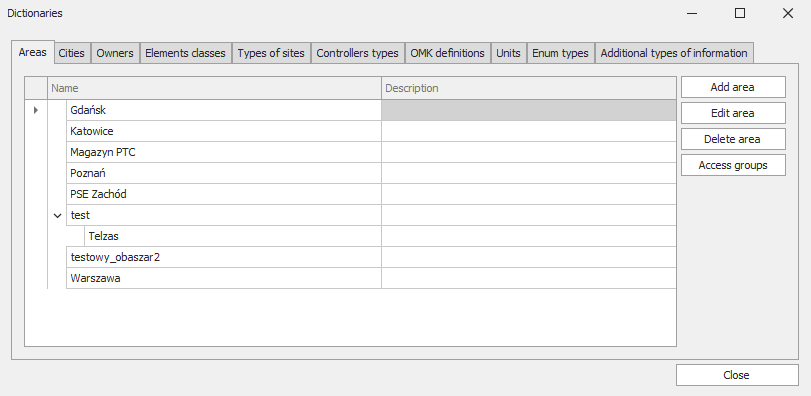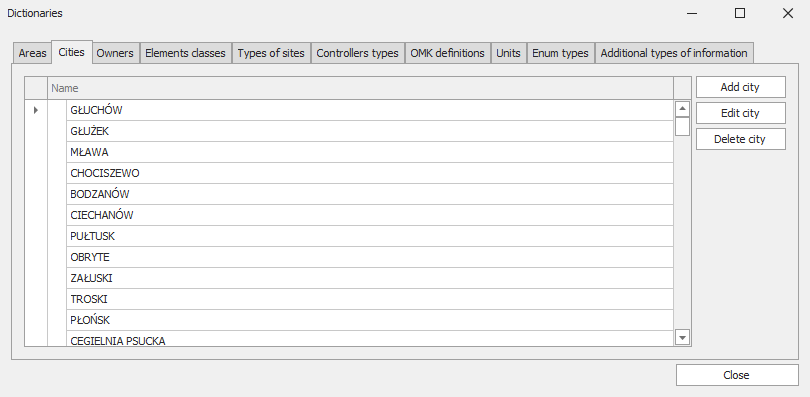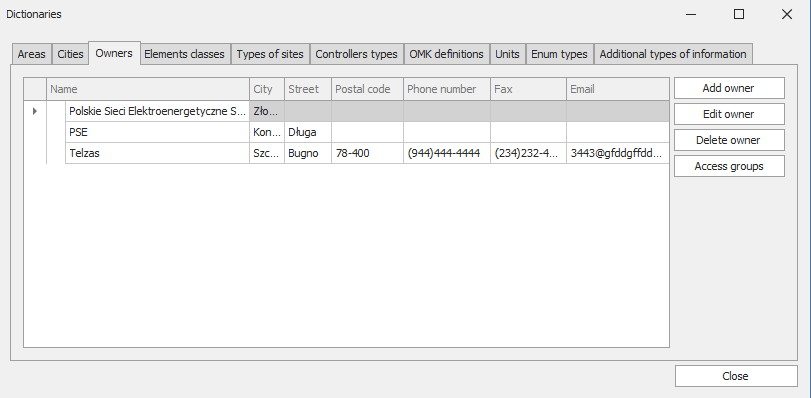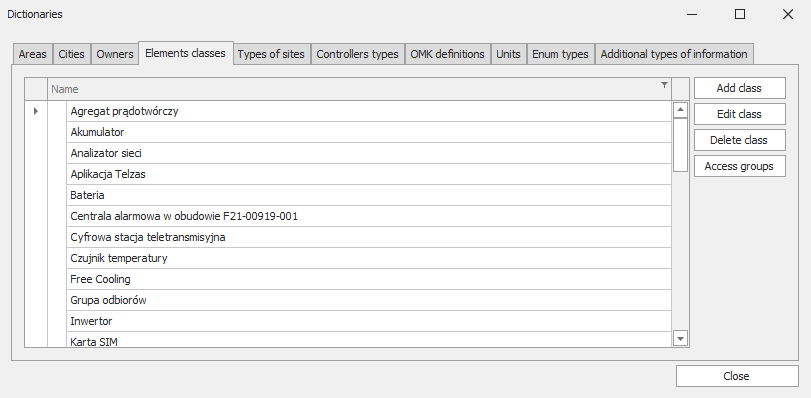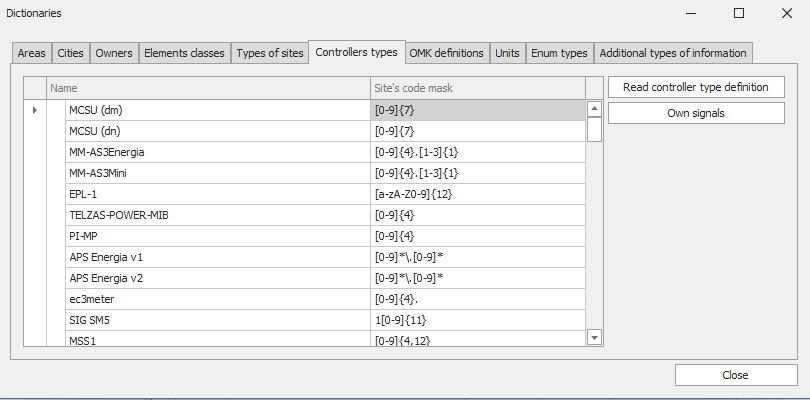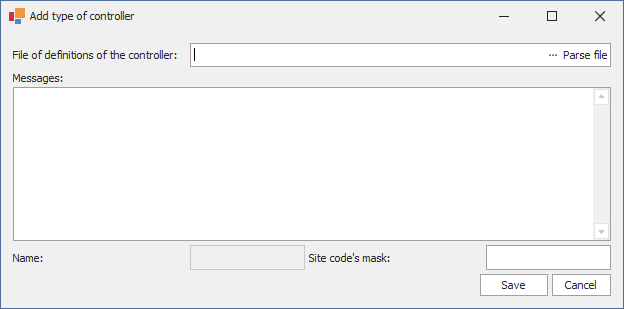During edition of the area it is also possible to set superior area, what will cause creation of hierarchy of areas; it enables to determine division / situation of the sites in details.
If the city was not added during configuration of the new site, it is possible to do it here. In the window of edition / adding the new city it is also possible to add street, where our site is situated in.
The WinCN system enables to determine owners of the sites. It is an additional mechanism (except access groups) enabling to determine who is authorised to access particular site.
Classes of elements are an additional method of grouping of the elements. This method can facilitate generation of reports (i.e. report referring to air-conditioners in the sites). This attribute is planned to be developed together with development of the WinCN system.
Particular sites can be also grouped in Types (i.e. Type of the power system); it facilitates identification of the site or identification of its configuration.
After clicking "Read..." in the new window, it is necessary to select the file by clicking "...". Afterwards, when it is successfully read, it is necessary to click "Pars file" and wait for preparation of data to be entered in relevant fields in the databases. When this command is displayed, it is necessary to approve by clicking OK, and clicking “Save" button afterwards. |