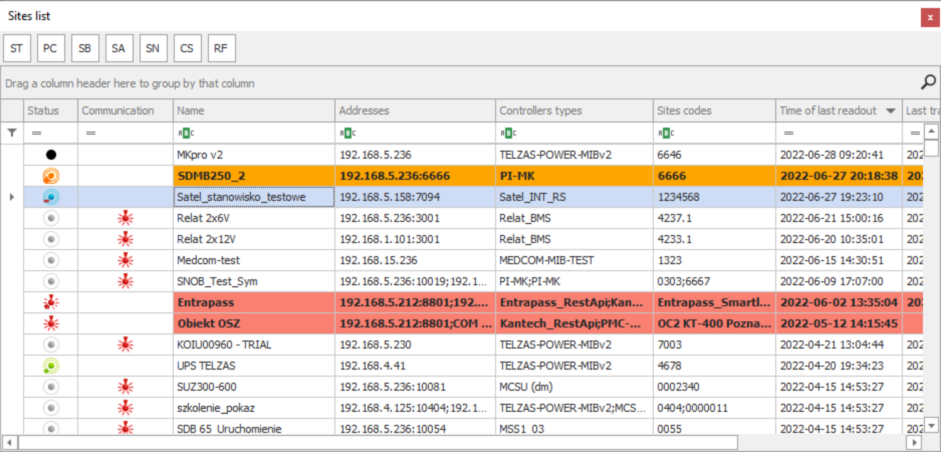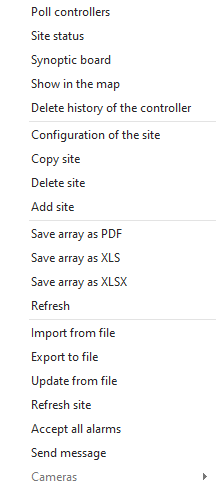Clicking "List" in the "Monitoring" tab enables adding a window with the list of sites to the working window. Simultaneously it is possible to have three independent windows with the list of sites.
List of sites enables management of sites found in the database.
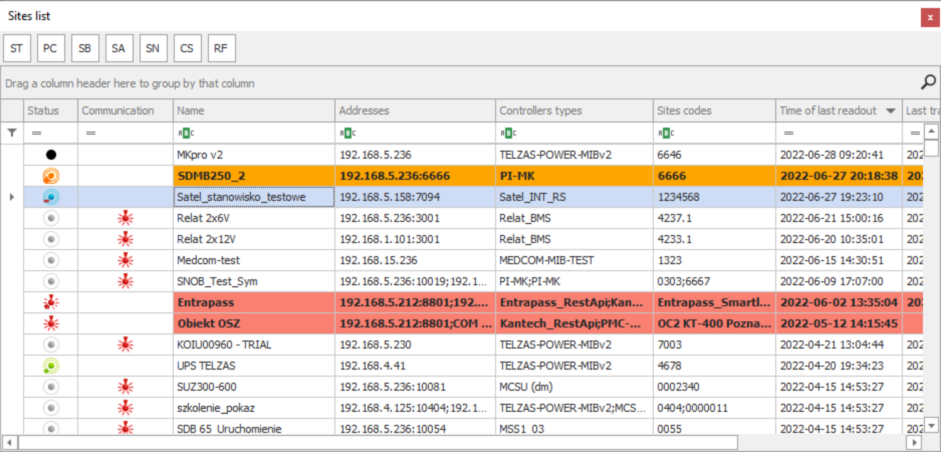
There are the following columns:
Status – icons of various colours informing about current status of the site. It describes general situation in the site and threats for continuity of the site’s operation.
Communication – If the  symbol is present near the particular site, it means, that there is no communication with at least one controller of the particular site. If the field is empty, the communication works correctly. symbol is present near the particular site, it means, that there is no communication with at least one controller of the particular site. If the field is empty, the communication works correctly.
Name – Name of the Site which will identify the site in the system
Addresses – columns with information on location of the site
Controllers types - columns with information on controllers types
Sites codes - unique code of the site in the digital form for the controllers
Time of last readout – date and time of receiving latest signal among the ones referring to this site.
Last transmission time - date and time of receiving the signal newest of all belonging controllers of this site
Right clicking at the name of the site will result in opening hand-held menu with the commands.
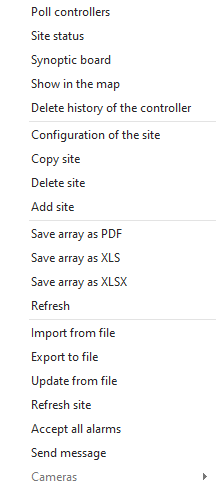
| • | Poll controllers – sends questions to the controllers of the site |
| • | Site status – shows window with created list of the site |
| • | Synoptic board - present in graphic form the signals of site in the form of the points |
| • | Show in the map - shows site on a map |
| • | Delete history of the controller |
| • | „Delete site” – After clicking the button there will be a message asking for approval. After clicking „Yes” the site will be removed from the database. |
| • | „Add site” – Adds a new site. The window of Site configuration will be opened; it will enable setting data of the new site. |
| • | Save board as PDF – exports displayed list to the PDF file. The list in the file is sorted in the same way as the window of Sites. |
| • | Save board as XLS – exports displayed list to the XLS file, what enables edition of the contents. The list in the file is sorted in the same way as the window of Sites. |
| • | Save board as XLSX – exports displayed list to the XLSX file, what enables edition of the contents. The list in the file is sorted in the same way as the window of Sites. |
| • | Refresh – windows of the program are refreshed after some time; this option enables to refresh the window independently from preset period of time. |
|